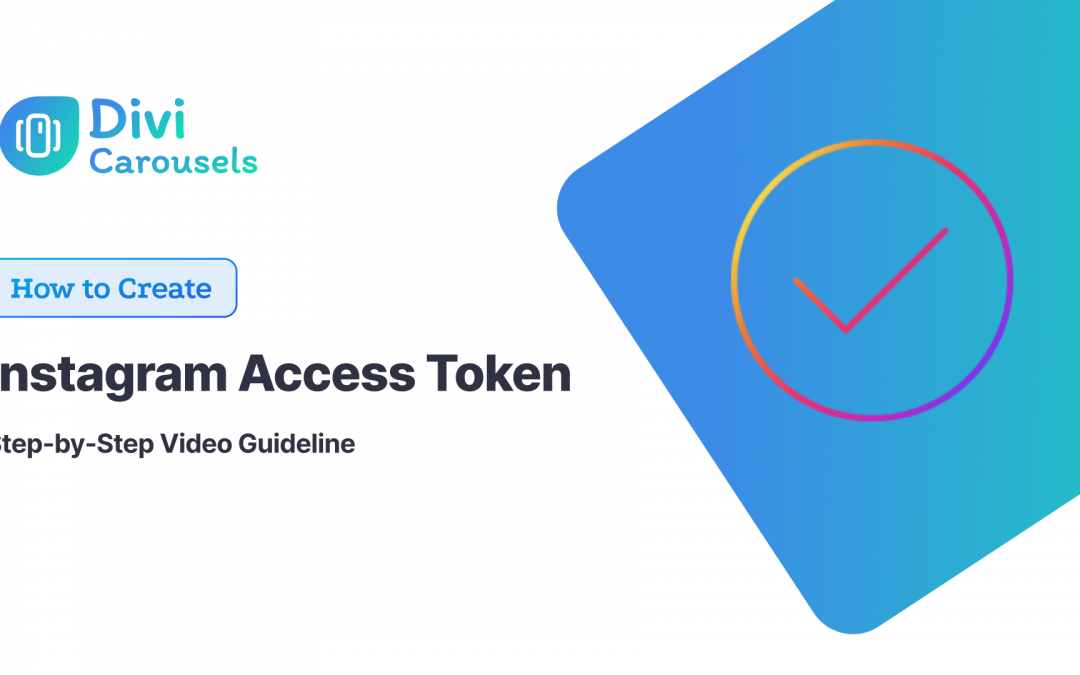Hello, everyone! In this tutorial, I’ll guide you on how to get an access token for Instagram, by using the Instagram Basic API for personal use. I’m creating this video because I understand how complex it can be to navigate the documentation and acquire an access token. My goal is to simplify this process for you. It’s a straightforward procedure, so let’s get started on this exciting journey of accessing Instagram data through the API.
In this tutorial, there are 9 simple steps to get the instagram access token.
Step 1: Sing up for meta for developers platform
Step 2: Access your dashboard
Step 3: Create a new app
Step 4: Provide App information
Step 5: Configure the app
Step 6: Add Product
Step 7: Setup Instagram Tester
Step 8: Accept Tester Invite
Step 9: Generate An Access Token
Step 1: Sign up for the Meta for Developers Platform
Instagram is now part of Meta, which means you’ll need to sign up for the Meta for Developers platform. This platform is where you’ll gain access to the necessary tools to interact with Instagram’s API. So, go ahead and complete this step to set the stage for the Instagram access token process.
Step 2: Access Your Dashboard
Once you’ve successfully signed in using your credentials (I used Facebook credentials), your dashboard should display all the apps you’ve created in the past. This is your starting point for managing your apps, including the one you’ll create to obtain the Instagram access token we’re discussing in this tutorial.
Step 3: Create a New App
To acquire an Instagram access token, the first step is to create an app. Click on “Create App” and select the “Consumer” option. We assume you’re doing this for personal use and not for a business Instagram account. Click “Next” to proceed with the app creation process.
Step 4: Provide App Information
Now, it’s time to provide some basic information about the app you’re creating. Think of a creative name for your app; for example, let’s call it “Instagram Carousel,” as it will be responsible for fetching photos from your Instagram page. After naming your app, click “Create App” and enter your password when prompted. This step is essential as it sets the foundation for obtaining the Instagram access token.
Step 5: Configure the App
With your app created, click on the “Basic” option. Indicate that you intend to build a website and proceed to provide the required site URLs. If you prefer, you can use a free domain for this purpose. You can also use a generic URL for the privacy policy and user data deletion, and plan to update them later. Click “Save Changes” to continue shaping your app.
Step 6: Add Products
Return to your dashboard and add the “Instagram Basic Display” product to your app. Scroll down and create a new app, ensuring you fill in the necessary redirect URLs. Additionally, you’ll need to add an Instagram tester, especially if you used your Facebook credentials for login and your Instagram account is not yet connected.
Step 7: Set Up Instagram Tester
Under the “Roles” section, add an Instagram tester by searching for your Instagram handle. Once you’ve entered your handle, submit the request, and this step ensures your Instagram account can interact with the app.
Step 8: Accept Tester Invite
Now, let’s switch to Instagram itself. Navigate to the settings tab on your Instagram account and manage access for tester invites. Accept the “Instagram Carousel” authorization request, which is an essential step in the process.
Step 9: Generate an Access Token
Returning to your app settings, scroll down to the “Instagram Test Users” section. Here, you should see your Instagram account listed. Click “Generate Token,” and follow the provided prompts to allow access. This is the final step to get the Instagram access token, and once completed, you’re ready to explore the possibilities it offers.
That’s it! You’ve successfully obtained your Instagram access token and developed exciting apps that interact with Instagram. I hope you found it helpful in your Instagram API journey.